Minting Guide
3 Basic Steps to Minting
- ① Create a wallet
- ② Put currency in your wallet
- ③ Mint
Steps ① and ② are necessary before you can begin minting. These steps may take time to complete, so we advise completing them beforehand.
①Create a wallet
You must first create a digital wallet to hold your cryptocurrency in order to purchase NFT skins. There are many types of wallets you can create. This time we'll be showing you how to create a crypto wallet with MetaMask.
Step 1Click the following link to download MetaMask to your PC or smartphone.
(Using a smartphone)
Installation is possible on both iPhone and Android.
-
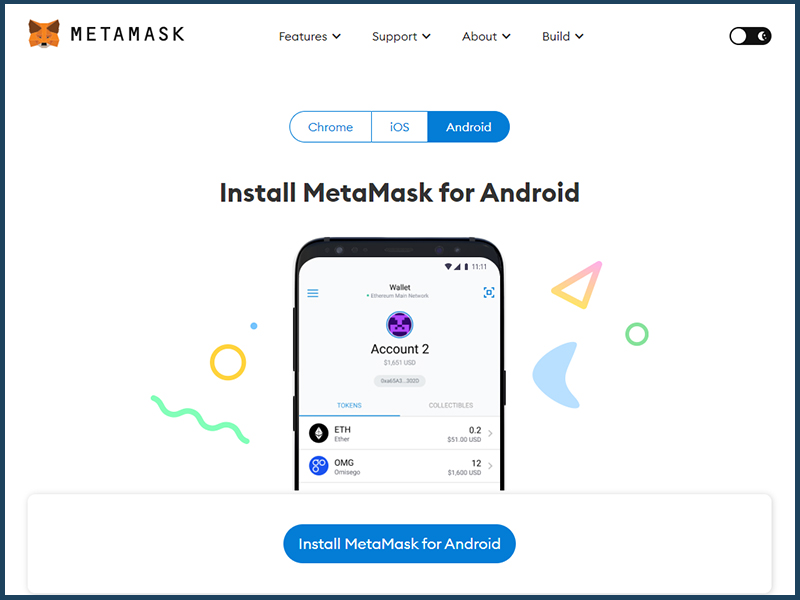
Select [Install MetaMask for Android]. -
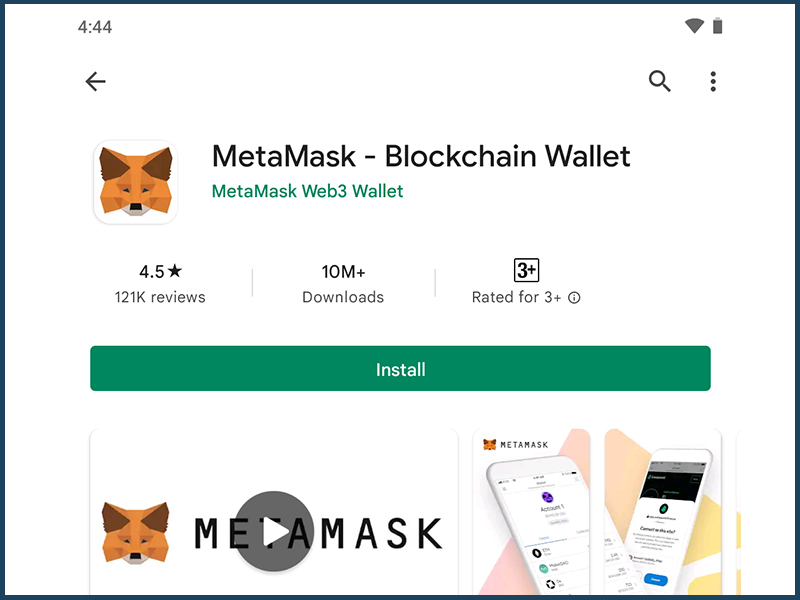
Download the application.
-
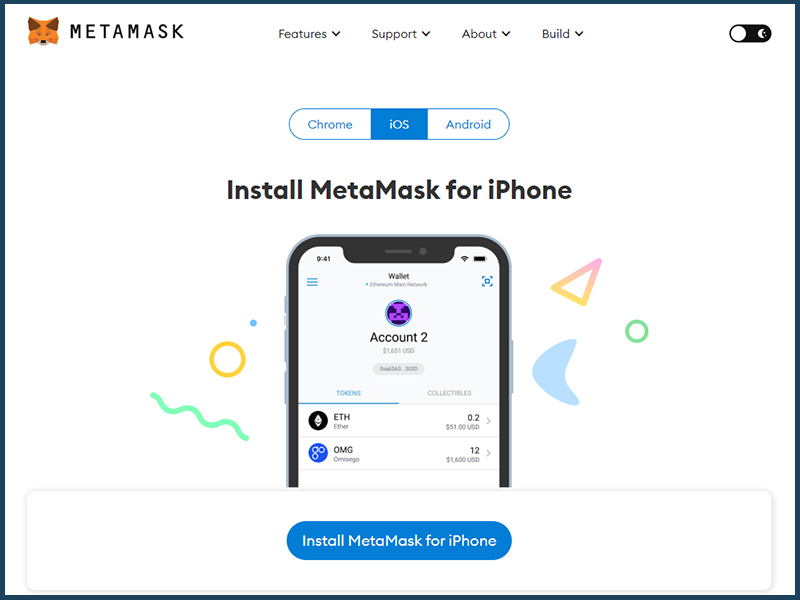
Select [Install MetaMask for iPhone]. -
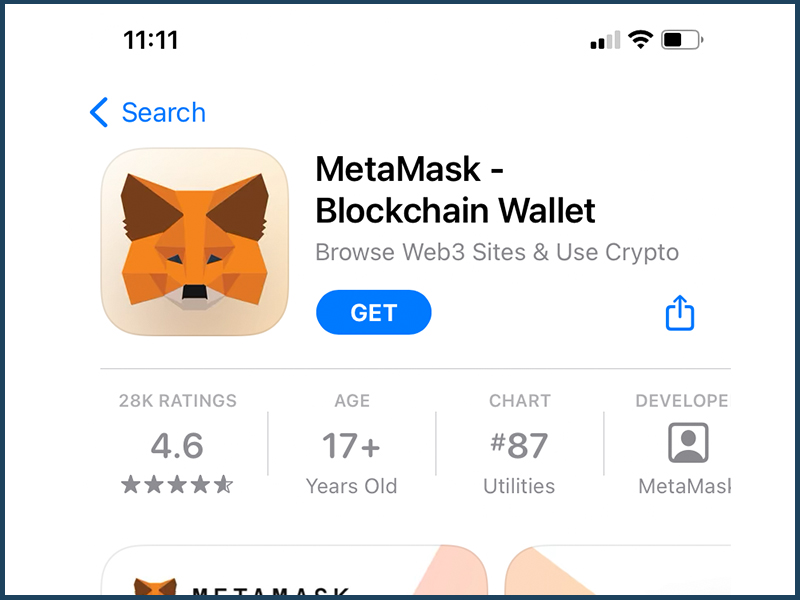
Download the application.
(Using a PC)
The following browsers can be used.
*As of August 8th, 2022
Install the add-on version to your browser of choice.
- Google Chrome
- Firefox
- Brave
- Microsoft Edge
We'll walk you through the process using Google Chrome.
-

Select [Install MetaMask for Chrome]. -
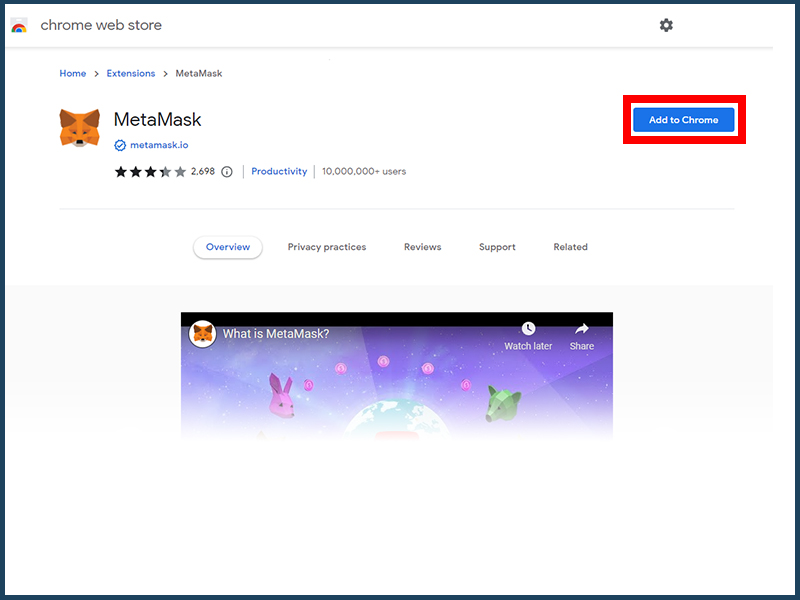
Select [Add to Chrome]. -
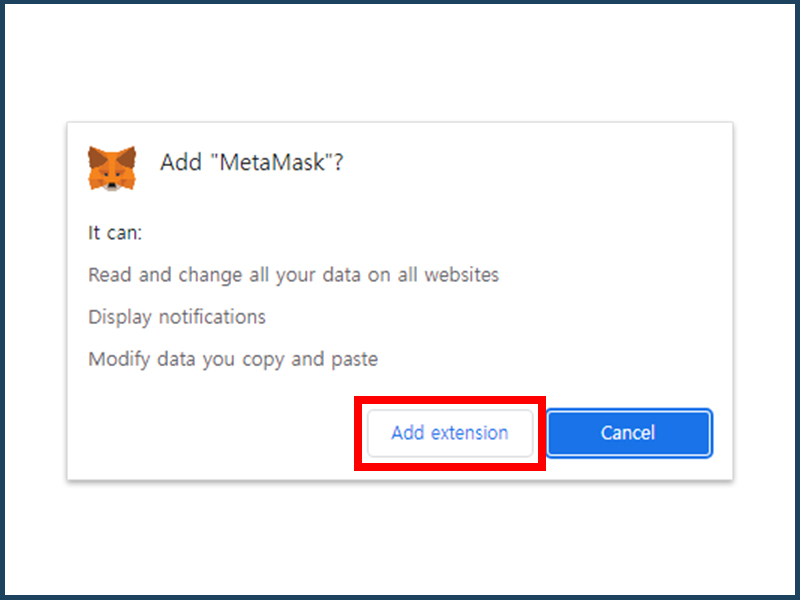
Select [Add Extension].
Step 2Select [Create a Wallet].
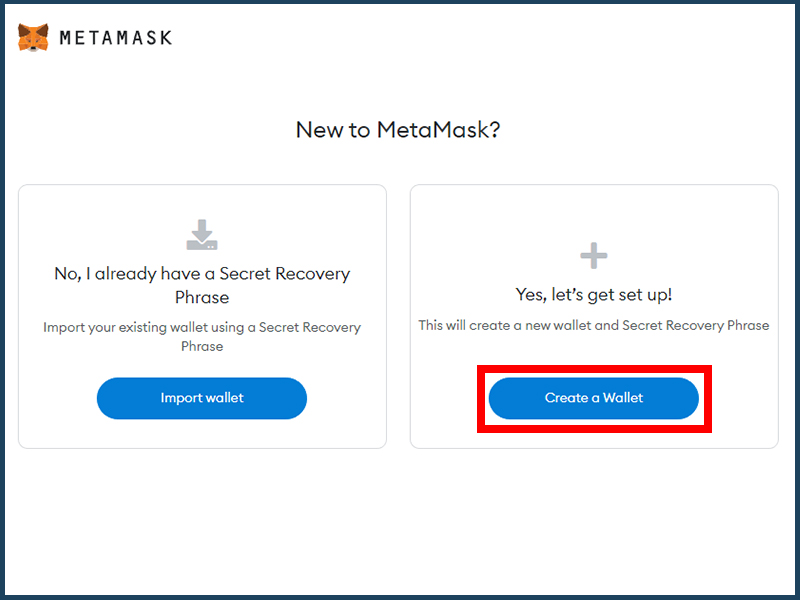
Step 3After you've read the text, click [I Agree].
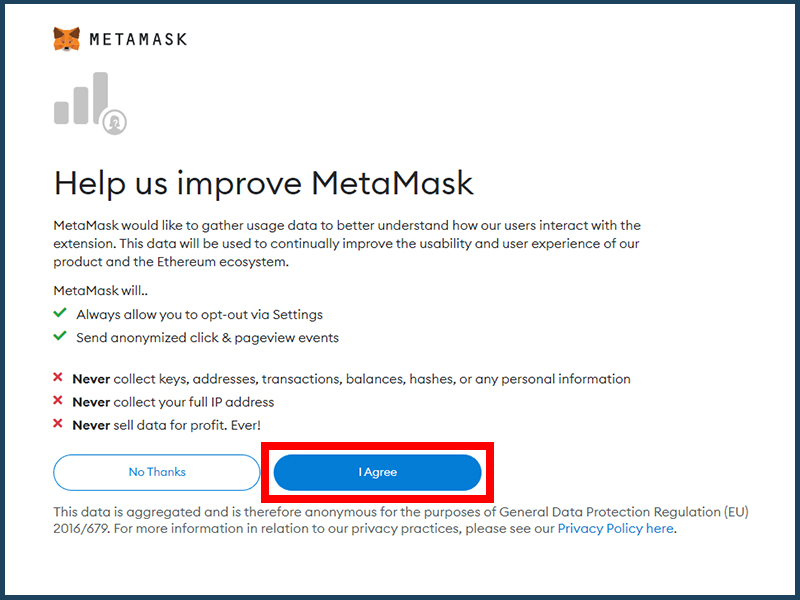
Step 4Create a password.
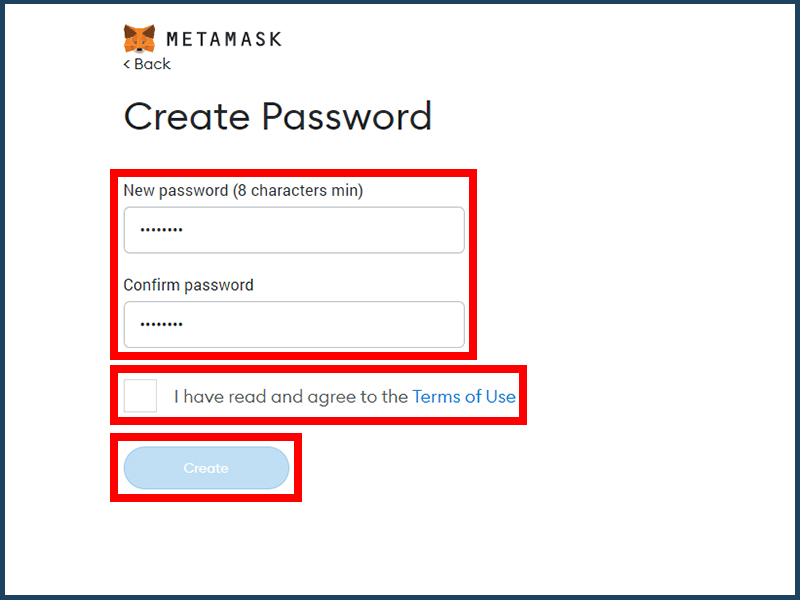
After creating your password and agreeing to the Terms of Use, click [Create].
Step 5Set your Secret Recovery Phrase.
Click [Next] after you've watched the video and reviewed the content.
*About the video
The video is only available in English, and we've summarized the
important parts for you below.
The Secret Recovery Phrase is a 12-word phrase needed when you want to
sync or move MetaMask between your devices. Your Secret Recovery
Phrase cannot be reissued, so we strongly suggest keeping it in a
secure and safe place where you won't lose it.
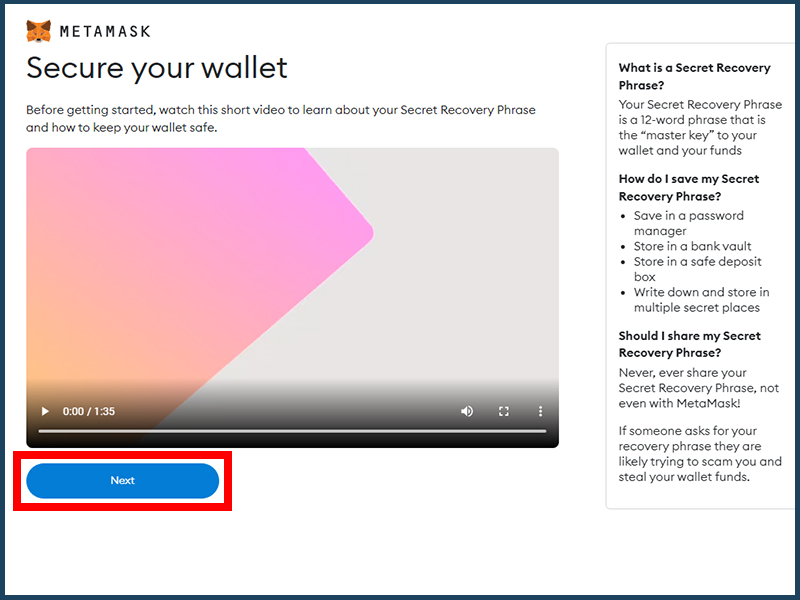
Step 6Preserving your Secret Recovery Phrase
We suggest keeping a record of your Secret Recovery Phrase somewhere offline like writing it down on a sheet of paper and hiding it in a safe and secure place.
*Your Secret Recovery Phrase cannot be reissued. We urge you to
take the best measures not to lose it. You also shouldn't share your
Secret Recovery Phrase with anyone.
After you've taken a record of your Secret Recovery Phrase, select
[Next].
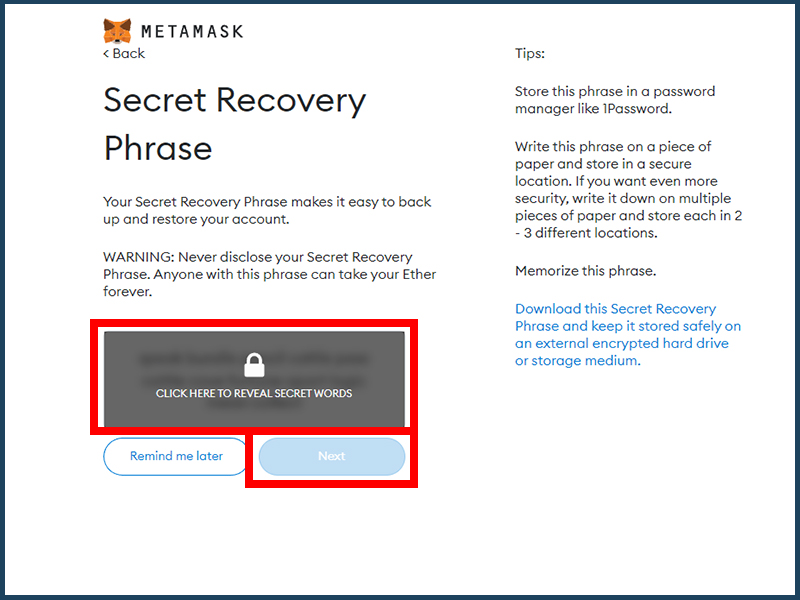
Step 7Confirm your Secret Backup Phrase
Enter in your recently created Secret Recovery Phrase and select [Confirm].

Step 8You're all done setting up!
If you can see this page, then you've successfully created your MetaMask account.
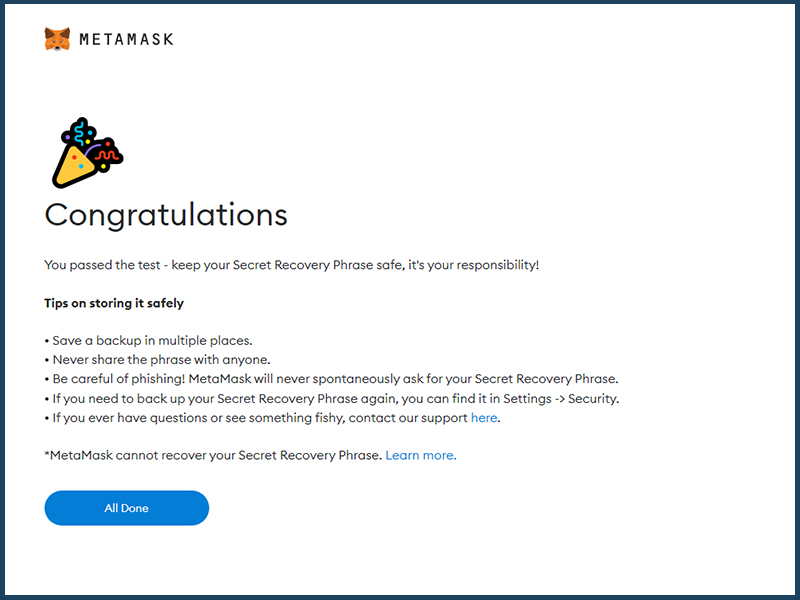
②Put currency in your wallet
Next you'll need to add the cryptocurrency, Ethereum (ETH), to your wallet. ETH is required for minting NFT skins. You can purchase and enter ETH into your wallet via a cryptocurrency exchange. Make sure to follow the appropriate instructions for whatever crypto exchange you choose to use.
③Mint
Presale will be divided into two phases for NFT skin minting.
Only Allow Listed users (those who have rights to priority purchasing)
can mint through presales.
*Check our Discord or Twitter for details on how to get added to the
Allow List.
*Images are from an in-development build. Currency units and prices
are placeholder.
[Minting on your smartphone]
*For minting on your PC click here
Step 1Go to the official GGGGG website's NFT skin page (https://en.ggggg.game/nftskin/) and select [Connect Wallet].
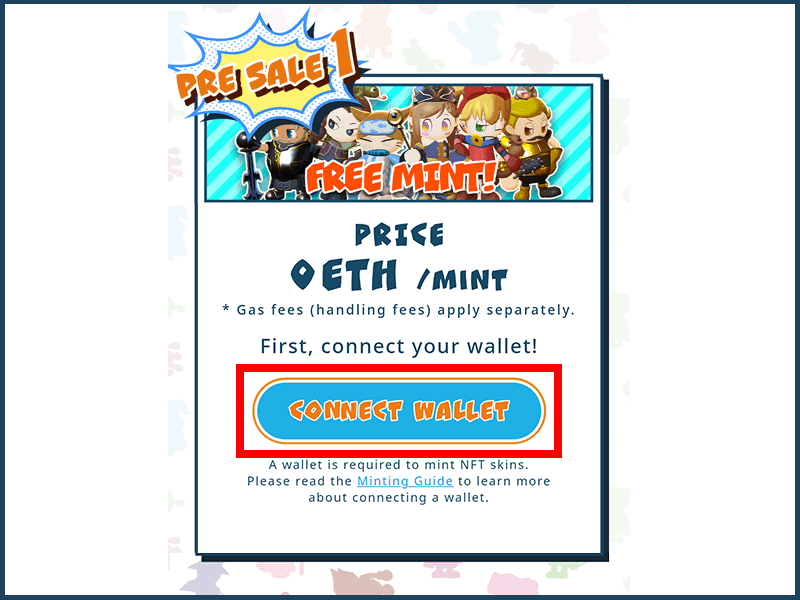
Step 2Select [Connect MetaMask].
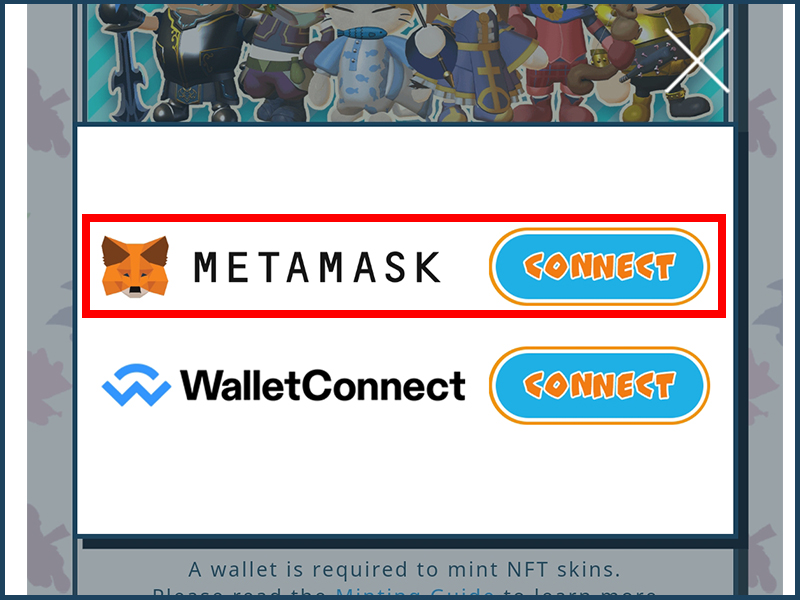
Step 3Enter your MetaMask password and connect your MetaMask to GGGGG.
-
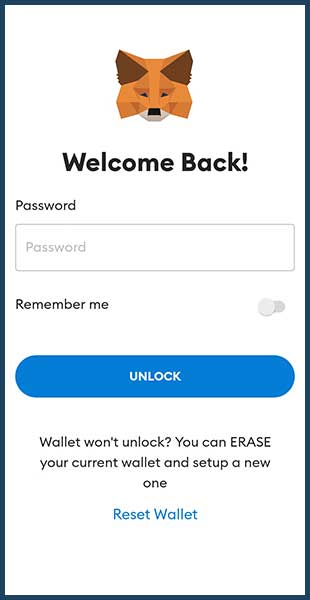
Enter your password.
*Enter the password you created during Step 4 of the [① Create a Wallet] section. -
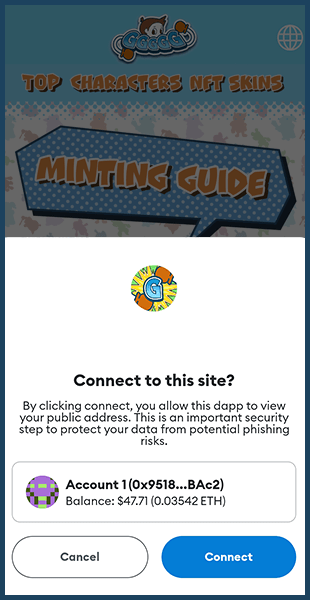
After you've read the text, select [Connect]. -
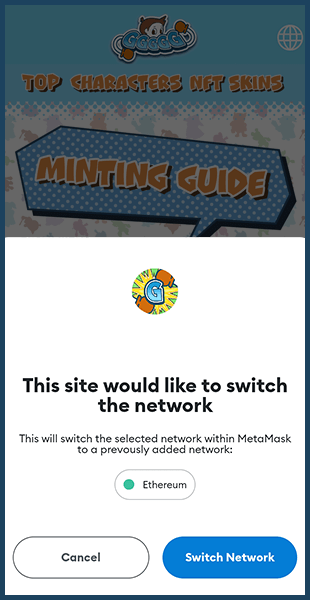
If you see a screen like this, select [Change Network].
Step 4Enter the number you want to mint. After you've read and acknowledged the Terms of Use and Precautions, check the "I Agree" box and then click the mint button.
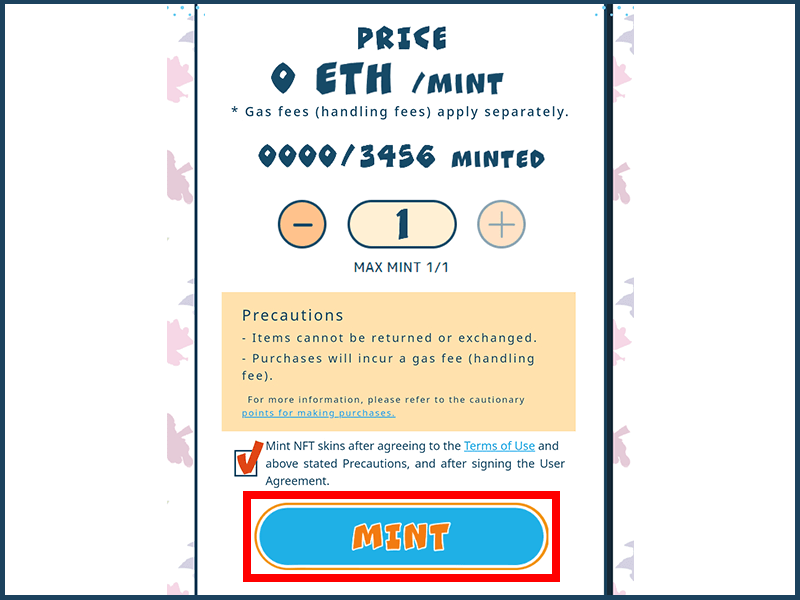
Step 5After you've reviewed the costs, including your gas fee, click [Confirm].
*What's a gas fee?
Gas fees are handling fees incurred when you make NFT transactions.
Please be advised that gas fees are also incurred when you mint NFT
skins.
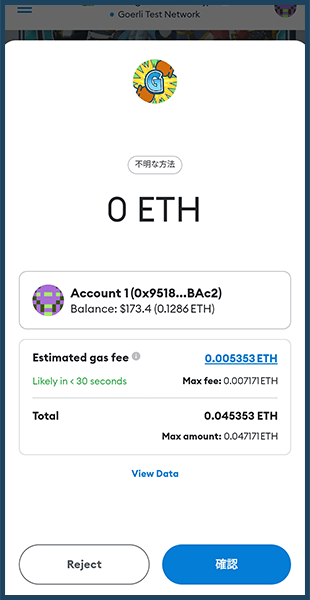
Normally, MetaMask will suggest a suitable gas fee, but you also
have the ability to set your own preferred gas fee. Activity on the
blockchain is carried out by order of the highest gas fee, so
setting a higher one shortens the time it takes to process a mint.
Alternatively, the lower your gas fee the longer it takes to process
a mint.
As individuals who have set a higher gas fee will be processed
first, setting a lower fee runs the risk of having a product be sold
out by the time it is your turn to mint. If this is the case, you
will still owe the gas fee even though you could not obtain any
goods.
Management will not be held responsible in this case, so it is
important that you understand the risk before you decide to
mint.
[Minting on your PC]
*For minting on your smartphone click here
Step 1Go to the official GGGGG website's NFT skin page (https://en.ggggg.game/nftskin/) and select [Connect Wallet].
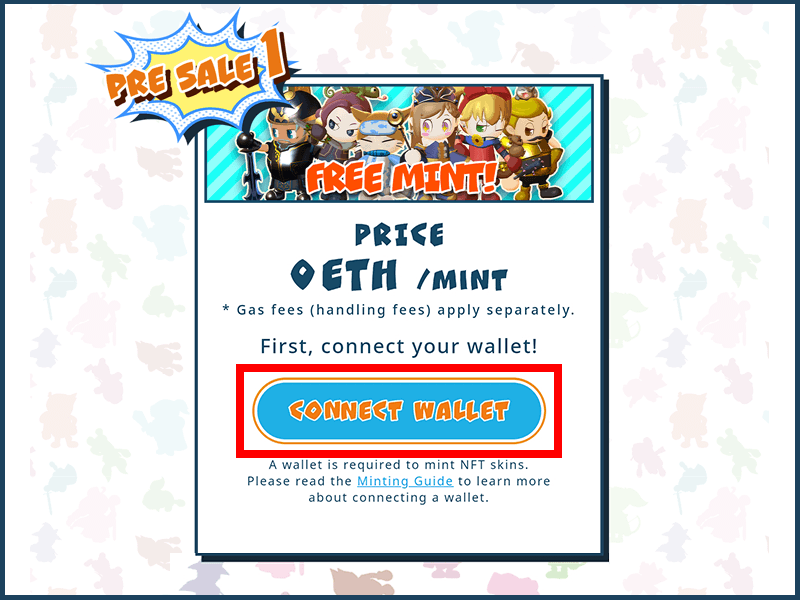
Step 2Select [Connect MetaMask].
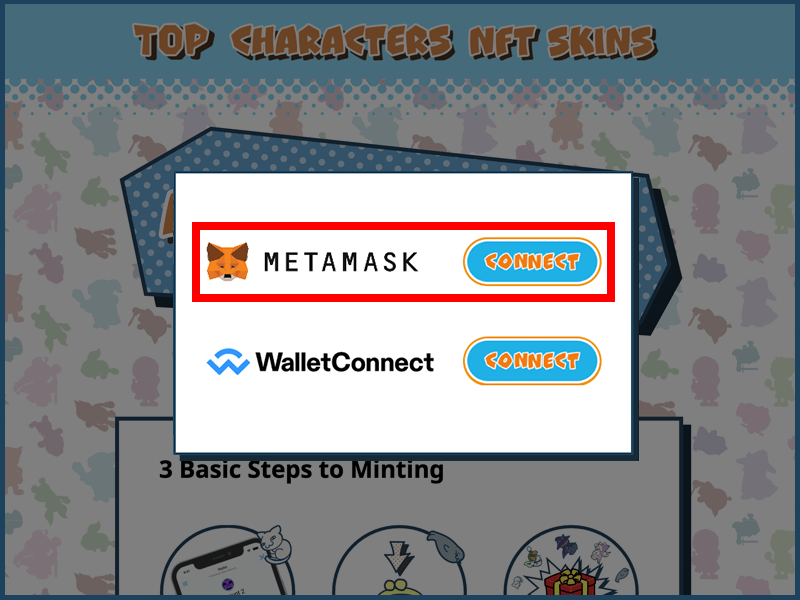
Step 3Enter your MetaMask password and connect your MetaMask to GGGGG.
-
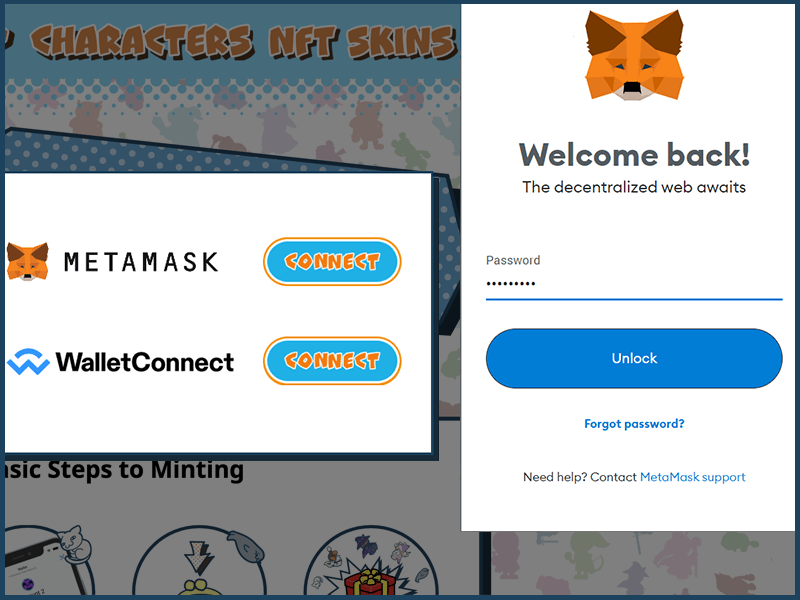
Enter your password.
*Enter the password you created during Step 4 of the [① Create a Wallet] section. -
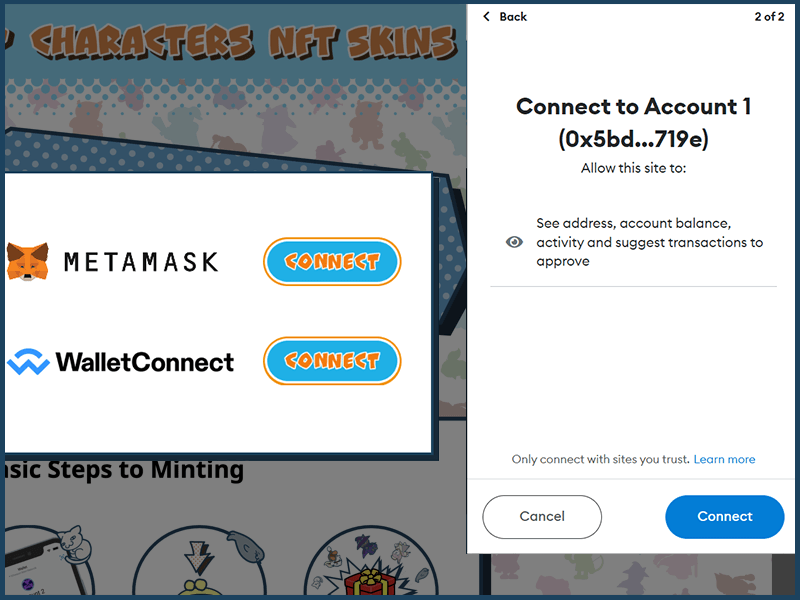
After you've read the text, select [Connect]. -
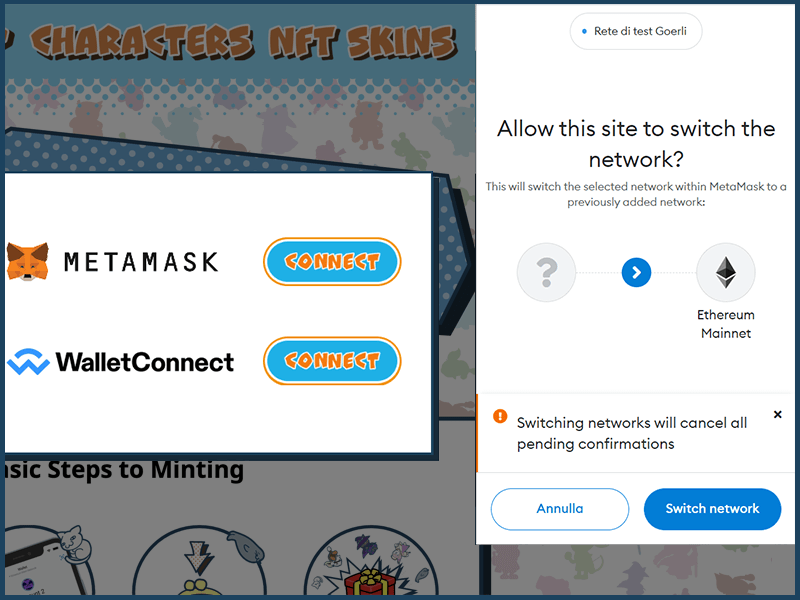
If you see a screen like this, select [Change Network].
Step 4Enter the number you want to mint. After you've read and acknowledged the Terms of Use and Precautions, check the "I Agree" box and then click the mint button.
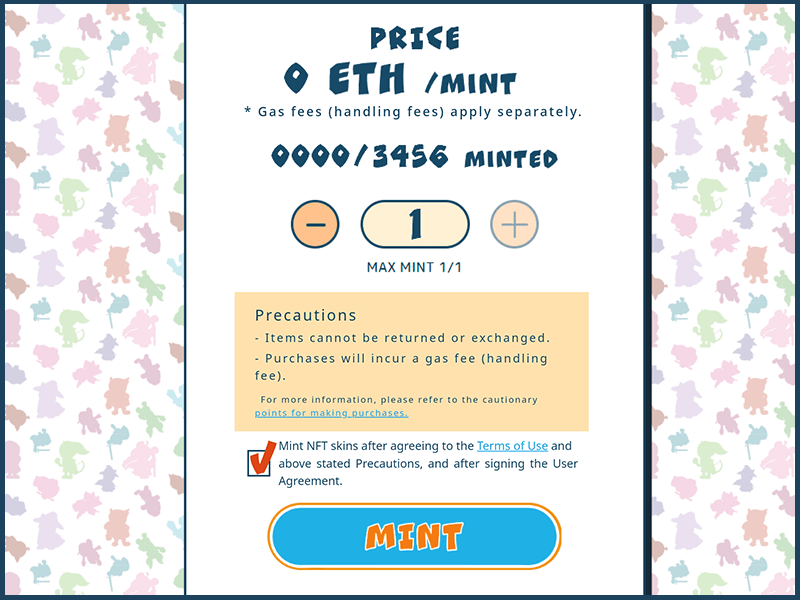
Step 5After you've reviewed the costs, including your gas fee, click [Confirm].
*What's a gas fee?
Gas fees are handling fees incurred when you make NFT transactions.
Please be advised that gas fees are also incurred when you mint NFT
skins.
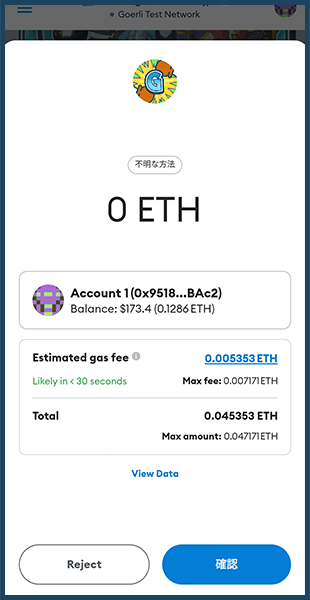
Normally, MetaMask will suggest a suitable gas fee, but you also
have the ability to set your own preferred gas fee. Activity on the
blockchain is carried out by order of the highest gas fee, so
setting a higher one shortens the time it takes to process a mint.
Alternatively, the lower your gas fee the longer it takes to process
a mint.
As individuals who have set a higher gas fee will be processed
first, setting a lower fee runs the risk of having a product be sold
out by the time it is your turn to mint. If this is the case, you
will still owe the gas fee even though you could not obtain any
goods.
Management will not be held responsible in this case, so it is
important that you understand the risk before you decide to
mint.
This concludes our guide to minting NFT skins.
*The time it takes to mint can vary.
How to confirm the NFT skins you've minted.
(The following guide is only for PC users)
Step 1Go to the NFT marketplace, OpenSea at https://opensea.io/
*There are other NFT marketplaces that can be used. However, due to its reputation as the largest NFT marketplace to date, we've decided to use OpenSea for our guide.
Step 2Select [Connect Wallet], then at the wallet selection screen, select [MetaMask].
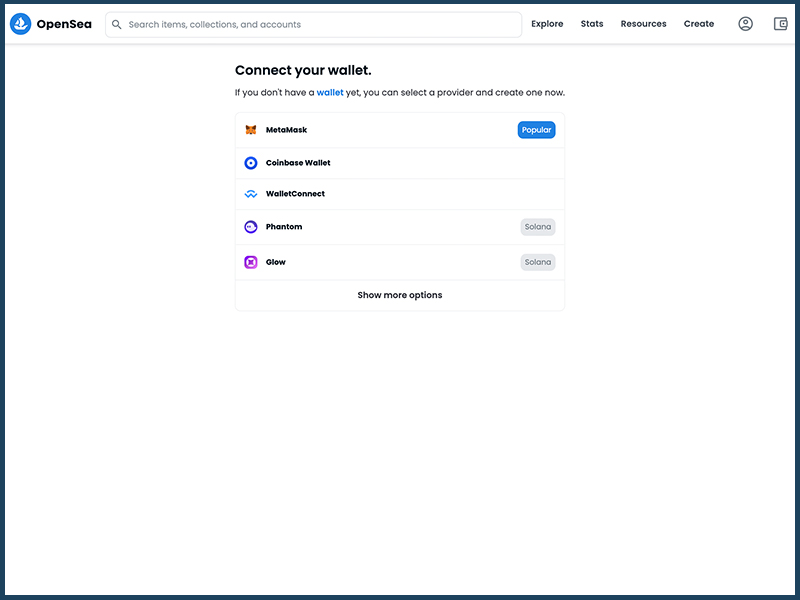
Step 3After OpenSea has finished connecting with your wallet, you'll be able to confirm the NFT skins you've previously minted.
Here you can confirm the number of NFT skins you've minted.
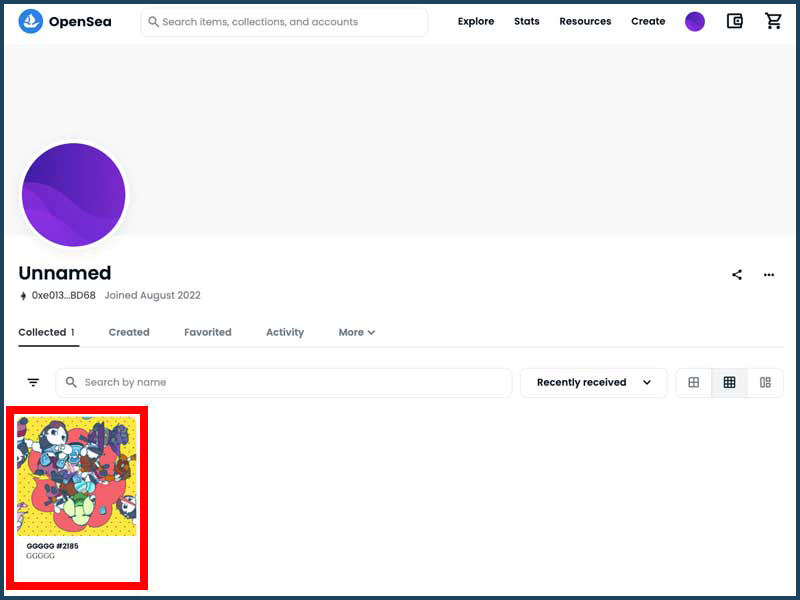
About Reveals
Similar to gacha, at the time of minting, all NFT skins are displayed
with the same design in order to build anticipation for their final
reveal. After minting, when your NFT skins are revealed, you will be
able to see your NFT skins' appearance. (You can confirm your revealed
NFT skins through your OpenSea account.)
Reveals are scheduled to occur after March 29, 2023 at 9am (UTC). Check
our Discord and Twitter for information and updates.
*Images are from an in-development build.
-

How your NFT skin will appear when minting -

Example of an NFT skin post reveal
Be wary of fraud!
Please exercise caution as you may receive messages from third parties or fraudulent sites posing as GGGGG or MetaMask. Recently, phishing scams with the intention of theft of cryptocurrency and NFTs have become a regular occurrence. Please be advised that management will not be responsible for any instances of theft.
-

Be wary of fraudulent sites!
Your cryptocurrency can be stolen if you connect your MetaMask to any fraudulent sites. -
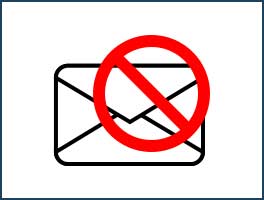
Be on the lookout for suspicious DMs!
Management will never send you a direct message.